When your home Internet is slow or not working at all, no one is happy. We’re always glad to help customers figure out the problem, but there are some things you can try on your own to restore or speed up your connection. Here are three typical home WiFi problems and potential solutions.
Resolve Your Home WiFi Problems
Problem 1: There’s No Connection
If you’re trying to browse the web or watch Netflix and you get a NO SERVICE notification, it’s definitely cause for concern. Before getting upset that there’s no connection to the online world, do this:
- Check your device. Is it on airplane mode or do you have WiFi turned off? If so, fix your settings and see if your service is restored. If one device isn’t connecting but others are, restart the device and see if it’s able to connect after it’s back on. If it’s still the only device with an issue, it may have a virus or a problem with the WiFi receiver – which will need to be fixed by the device manufacturer.
- Reset your modem and router. A modem brings internet connection into your home, while the router takes that connection to all the devices. To check if the problem stems from one of those, unplug the router, wait 30 seconds, and then plug it back in. If this doesn’t work, then unplug the modem, wait 30 seconds, and it back in. The next option is to check that the cable leading into your home hasn’t disconnected.
- Verify that HTC received your check. This seems like a no-brainer, but if your bill was received late or lost in the mail, service may have been turned off. If you have HTC eBilling, you can check online to see the status of your payment.
Problem 2: You Have a Slow Connection
If your screen is freezing during a Zoom meeting or it’s taking forever to browse Disney Plus movies, your service is too slow. Try this:
- Check your device. Are there multiple apps open that are streaming videos or playing music? They take up a lot of bandwidth, so try closing everything and just open the one you need. You should also check to see how old your device is, since outdated laptops have less RAM (random access memory) than newer ones. Try running a speed test to see how fast your current upload and download speeds are running. If it should be running at 35 Mbps but it’s not that fast on an old laptop, it’s probably the device. However, if it should be 35 Mbps and it’s only 25 Mbps and your using a new laptop, there’s probably an issue with your connection.
- Move closer to the router. If the router is on the other side of a brick wall, it may not transmit a strong enough signal to your device. You may need to move the router to get better service. If that doesn’t work, ask HTC about Gigaspire Blast, which is a powerful router that can reach farther and transmit a stronger signal than traditional routers
- Upgrade your Internet package. If you purchased your Internet package when you only had two adults in the home and you now have two kids who stream videos on their iPads, you will need to add more bandwidth. Check out our Internet plans or ask an HTC Customer Service representative which package is right for you.
Problem 3: There’s Evidence of a Security Breach
Sometimes when the Internet slows down, it’s because someone has hacked into your connection or one of your devices. While viruses and malicious software aim to steal your identity, some hackers simply want to use your Internet service to watch free movies! Either way, it’s no fun to deal with. If you suspect your security has been jeopardized, try this:
- Run a scan for viruses and malware. If you have anti-virus software, check to see if any viruses or malware show up. If something is there, it could be the reason your service is slow. Delete the infection, then check to see if the Internet is running faster. If not, try resetting your computer. You’ll need to be careful if you haven’t backed up your files, since everything could be lost with the reset. If you’re not sure, take it to a repair shop that knows how to erase viruses without erasing data.
- If no virus or malware is detected, change the WiFi password. It’s possible that someone has stolen your password and is stealing bandwidth. If you change the password and log in to find faster service, you will know that was the problem. Just keep changing the password regularly to keep that from happening again.
If you’ve tried all of the above and still have a problem with your Internet connection, call our Customer Service team. We’ll check all the boxes to find out what the issue is and come up with a solution, even if that means coming to your home to figure out the problem. And if you have Advanced WiFi, we can check your connection right from our office!
Harrisonville Telephone Company is a provider of reliable, cost-effective Internet (for streaming, gaming, surfing, viewing, listening, downloading, and more), television (hundreds of channels, free HD, VOD access and more), and phone ( unlimited local and long distance, voicemail, caller ID, etc.). Want to learn more about our great home or business bundles? Visit our website, call us at 618-939-6112, or fill out our Contact Us page. We look forward to hearing from you.