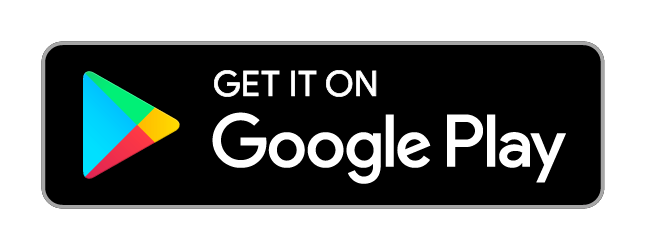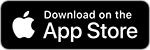Not yet a subscriber?
YourTV is available to HTC Ultimate Entertainment subscribers with Advanced DVR and In-Home Streaming service.
Visit htc.net/tv to learn more, or call HTC at (618) 939-6112 to sign up today!
Using YourTV
With YourTV, you can stream your favorite channels on your Android and Apple devices, set your DVR recordings, or use your mobile device as a remote control.
Here’s how to get started.
1. Install the YourTV app on your device from the App store.

2. Launch the YourTV app and enter your User ID and Password. Note: Your User ID and Password were setup when you signed up for service.
If you don’t know your User ID or Password, please call HTC Customer Service at (618) 939-6112.
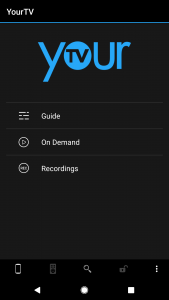
3. Press Login.
4. In the center of the Main screen, you can select Guide, On Demand, or Recordings menus.
Guide
Press Guide to view live TV channels and/or setup recordings on your DVR.
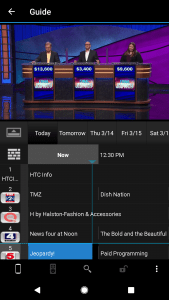
1. Within the guide, scroll to select a channel to watch live.
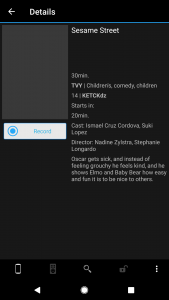
2. You can also press on a future program and set it to record.
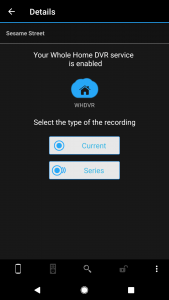
3. After selecting a program, press Record to select a Current (single) recording or a Series recording.
On Demand
Press On Demand to select Video on Demand content to playback on your TV.
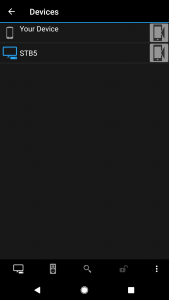
1. To play back Video on Demand to your TV, first select your STB in the Device menu (press the Device icon in the bottom left to open the Device menu).
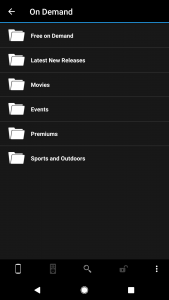
2. Once you select your STB, you can access the Video on Demand library and use the Virtual Remote to control playback on your STB.
3. Press On Demand to open the list of available Video on Demand titles. Browse the categories or use the Search function at the bottom of the screen to find content quickly.
Recordings
Press Recordings to quickly locate and manage your DVR content.
virtual remote
The Virtual Remote can be used to control any STB.
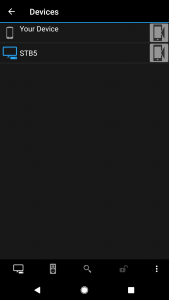
1. First, press the Device icon in the bottom left to open a list of devices.
2. Press the STB device you want to control.
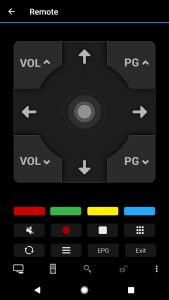
3. Then press the Virtual Remote button (the icon is second from the left at the bottom).
4. On this screen, the buttons control the same functions on your STB as the regular HTC remote. You can navigate the Guide and Menus, change channels, and more.
Need Further Assistance?
If you have any questions about using YourTV, HTC Customer Service is ready to help at (618) 939-6112.